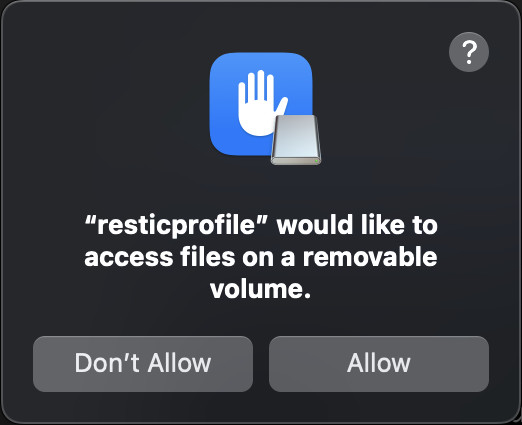Schedule Examples
Examples of scheduling commands under Windows
Note
If you create a task with user permission under Windows, you will need to enter your password to validate the task.
It’s a requirement of the task scheduler. I’m inviting you to review the code to make sure I’m not emailing your password to myself. Seriously you shouldn’t trust anyone.
Example of the schedule command under Windows (with git bash):
$ resticprofile -c examples/windows.yaml -n self schedule
Analyzing backup schedule 1/2
=================================
Original form: Mon..Fri *:00,15,30,45
Normalized form: Mon..Fri *-*-* *:00,15,30,45:00
Next elapse: Wed Jul 22 21:30:00 BST 2020
(in UTC): Wed Jul 22 20:30:00 UTC 2020
From now: 1m52s left
Analyzing backup schedule 2/2
=================================
Original form: Sat,Sun 0,12:00
Normalized form: Sat,Sun *-*-* 00,12:00:00
Next elapse: Sat Jul 25 00:00:00 BST 2020
(in UTC): Fri Jul 24 23:00:00 UTC 2020
From now: 50h31m52s left
Creating task for user Creative Projects
Task Scheduler requires your Windows password to validate the task:
2020/07/22 21:28:15 scheduled job self/backup created
Analyzing retention schedule 1/1
=================================
Original form: sun 3:30
Normalized form: Sun *-*-* 03:30:00
Next elapse: Sun Jul 26 03:30:00 BST 2020
(in UTC): Sun Jul 26 02:30:00 UTC 2020
From now: 78h1m44s left
2020/07/22 21:28:22 scheduled job self/retention createdTo see the status of the triggers, you can use the status command:
$ resticprofile -c examples/windows.yaml -n self status
Analyzing backup schedule 1/2
=================================
Original form: Mon..Fri *:00,15,30,45
Normalized form: Mon..Fri *-*-* *:00,15,30,45:00
Next elapse: Wed Jul 22 21:30:00 BST 2020
(in UTC): Wed Jul 22 20:30:00 UTC 2020
From now: 14s left
Analyzing backup schedule 2/2
=================================
Original form: Sat,Sun 0,12:*
Normalized form: Sat,Sun *-*-* 00,12:*:00
Next elapse: Sat Jul 25 00:00:00 BST 2020
(in UTC): Fri Jul 24 23:00:00 UTC 2020
From now: 50h29m46s left
Task: \resticprofile backup\self backup
User: Creative Projects
Working Dir: D:\Source\resticprofile
Exec: D:\Source\resticprofile\resticprofile.exe --no-ansi --config examples/windows.yaml --name self backup
Enabled: true
State: ready
Missed runs: 0
Last Run Time: 2020-07-22 21:30:00 +0000 UTC
Last Result: 0
Next Run Time: 2020-07-22 21:45:00 +0000 UTC
Analyzing retention schedule 1/1
=================================
Original form: sun 3:30
Normalized form: Sun *-*-* 03:30:00
Next elapse: Sun Jul 26 03:30:00 BST 2020
(in UTC): Sun Jul 26 02:30:00 UTC 2020
From now: 77h59m46s left
Task: \resticprofile backup\self retention
User: Creative Projects
Working Dir: D:\Source\resticprofile
Exec: D:\Source\resticprofile\resticprofile.exe --no-ansi --config examples/windows.yaml --name self forget
Enabled: true
State: ready
Missed runs: 0
Last Run Time: 1999-11-30 00:00:00 +0000 UTC
Last Result: 267011
Next Run Time: 2020-07-26 03:30:00 +0000 UTCTo remove the schedule, use the unschedule command:
$ resticprofile -c examples/windows.yaml -n self unschedule
2020/07/22 21:34:51 scheduled job self/backup removed
2020/07/22 21:34:51 scheduled job self/retention removedExamples of scheduling commands under Linux
With this example of configuration for Linux:
version = "1"
[default]
password-file = "key"
repository = "/tmp/backup"
[test1]
inherit = "default"
[test1.backup]
source = "./"
schedule = "*:00,15,30,45"
schedule-permission = "user"
schedule-lock-wait = "15m"
[test1.check]
schedule = "*-*-1"
schedule-permission = "user"
schedule-lock-wait = "15m"version: "1"
default:
password-file: key
repository: /tmp/backup
test1:
inherit: default
backup:
source: ./
schedule: "*:00,15,30,45"
schedule-permission: user
schedule-lock-wait: 15m
check:
schedule: "*-*-1"
schedule-permission: user
schedule-lock-wait: 15m"default" = {
"password-file" = "key"
"repository" = "/tmp/backup"
}
"test1" = {
"inherit" = "default"
"backup" = {
"source" = "./"
"schedule" = "*:00,15,30,45"
"schedule-permission" = "user"
"schedule-lock-wait" = "15m"
}
"check" = {
"schedule" = "*-*-1"
"schedule-permission" = "user"
"schedule-lock-wait" = "15m"
}
}{
"version": "1",
"default": {
"password-file": "key",
"repository": "/tmp/backup"
},
"test1": {
"inherit": "default",
"backup": {
"source": "./",
"schedule": "*:00,15,30,45",
"schedule-permission": "user",
"schedule-lock-wait": "15m"
},
"check": {
"schedule": "*-*-1",
"schedule-permission": "user",
"schedule-lock-wait": "15m"
}
}
}$ resticprofile -c examples/linux.yaml -n test1 schedule
Analyzing backup schedule 1/1
=================================
Original form: *:00,15,30,45
Normalized form: *-*-* *:00,15,30,45:00
Next elapse: Thu 2020-07-23 17:15:00 BST
(in UTC): Thu 2020-07-23 16:15:00 UTC
From now: 6min left
2020/07/23 17:08:51 writing /home/user/.config/systemd/user/resticprofile-backup@profile-test1.service
2020/07/23 17:08:51 writing /home/user/.config/systemd/user/resticprofile-backup@profile-test1.timer
Created symlink /home/user/.config/systemd/user/timers.target.wants/resticprofile-backup@profile-test1.timer → /home/user/.config/systemd/user/resticprofile-backup@profile-test1.timer.
2020/07/23 17:08:51 scheduled job test1/backup created
Analyzing check schedule 1/1
=================================
Original form: *-*-1
Normalized form: *-*-01 00:00:00
Next elapse: Sat 2020-08-01 00:00:00 BST
(in UTC): Fri 2020-07-31 23:00:00 UTC
From now: 1 weeks 1 days left
2020/07/23 17:08:51 writing /home/user/.config/systemd/user/resticprofile-check@profile-test1.service
2020/07/23 17:08:51 writing /home/user/.config/systemd/user/resticprofile-check@profile-test1.timer
Created symlink /home/user/.config/systemd/user/timers.target.wants/resticprofile-check@profile-test1.timer → /home/user/.config/systemd/user/resticprofile-check@profile-test1.timer.
2020/07/23 17:08:51 scheduled job test1/check createdThe status command shows a combination of journalctl displaying errors (only) in the last month and systemctl status:
$ resticprofile -c examples/linux.yaml -n test1 status
Analyzing backup schedule 1/1
=================================
Original form: *:00,15,30,45
Normalized form: *-*-* *:00,15,30,45:00
Next elapse: Tue 2020-07-28 15:15:00 BST
(in UTC): Tue 2020-07-28 14:15:00 UTC
From now: 4min 44s left
Recent log (>= warning in the last month)
==========================================
-- Logs begin at Wed 2020-06-17 11:09:19 BST, end at Tue 2020-07-28 15:10:10 BST. --
Jul 27 20:48:01 Desktop76 systemd[2986]: Failed to start resticprofile backup for profile test1 in examples/linux.yaml.
Jul 27 21:00:55 Desktop76 systemd[2986]: Failed to start resticprofile backup for profile test1 in examples/linux.yaml.
Jul 27 21:15:34 Desktop76 systemd[2986]: Failed to start resticprofile backup for profile test1 in examples/linux.yaml.
Systemd timer status
=====================
● resticprofile-backup@profile-test1.timer - backup timer for profile test1 in examples/linux.yaml
Loaded: loaded (/home/user/.config/systemd/user/resticprofile-backup@profile-test1.timer; enabled; vendor preset: enabled)
Active: active (waiting) since Tue 2020-07-28 15:10:06 BST; 8s ago
Trigger: Tue 2020-07-28 15:15:00 BST; 4min 44s left
Jul 28 15:10:06 Desktop76 systemd[2951]: Started backup timer for profile test1 in examples/linux.yaml.
Analyzing check schedule 1/1
=================================
Original form: *-*-1
Normalized form: *-*-01 00:00:00
Next elapse: Sat 2020-08-01 00:00:00 BST
(in UTC): Fri 2020-07-31 23:00:00 UTC
From now: 3 days left
Recent log (>= warning in the last month)
==========================================
-- Logs begin at Wed 2020-06-17 11:09:19 BST, end at Tue 2020-07-28 15:10:10 BST. --
Jul 27 19:39:59 Desktop76 systemd[2986]: Failed to start resticprofile check for profile test1 in examples/linux.yaml.
Systemd timer status
=====================
● resticprofile-check@profile-test1.timer - check timer for profile test1 in examples/linux.yaml
Loaded: loaded (/home/user/.config/systemd/user/resticprofile-check@profile-test1.timer; enabled; vendor preset: enabled)
Active: active (waiting) since Tue 2020-07-28 15:10:07 BST; 7s ago
Trigger: Sat 2020-08-01 00:00:00 BST; 3 days left
Jul 28 15:10:07 Desktop76 systemd[2951]: Started check timer for profile test1 in examples/linux.yaml.And unschedule:
$ resticprofile -c examples/linux.yaml -n test1 unschedule
Removed /home/user/.config/systemd/user/timers.target.wants/resticprofile-backup@profile-test1.timer.
2020/07/23 17:13:42 scheduled job test1/backup removed
Removed /home/user/.config/systemd/user/timers.target.wants/resticprofile-check@profile-test1.timer.
2020/07/23 17:13:42 scheduled job test1/check removedExamples of scheduling commands under macOS
Here’s an example of scheduling a backup profile named azure-dev:
% resticprofile -n azure-dev schedule
2025/03/30 18:40:13 using configuration file: profiles.yaml
Profile (or Group) azure-dev: backup schedule
=============================================
Original form: 22:22
Normalized form: *-*-* 22:22:00
Next elapse: Sun Mar 30 22:22:00 BST 2025
(in UTC): Sun Mar 30 21:22:00 UTC 2025
From now: 3h41m46s left
2025/03/30 18:40:13 scheduled job azure-dev/backup createdInfo
In some cases, macOS may request permission to access the network, an external volume (like a USB drive), or a protected directory. A message window will appear while the backup runs in the background.
You may want to start the task now so you can grant special permissions:
- Retrieve the task name using the status command:
% resticprofile -n azure-dev status
2025/03/30 18:40:21 using configuration file: profiles.yaml
Profile (or Group) azure-dev: backup schedule
=============================================
Original form: *-*-* 22:22:00
Normalized form: *-*-* 22:22:00
Next elapse: Sun Mar 30 22:22:00 BST 2025
(in UTC): Sun Mar 30 21:22:00 UTC 2025
From now: 3h41m38s left
service: local.resticprofile.azure-dev.backup
permission: user
program: /usr/local/bin/resticprofile
working directory: /Users/cp/resticprofile
stdout path: local.resticprofile.azure-dev.backup.log
stderr path: local.resticprofile.azure-dev.backup.log
state: not running
runs (*): 0
last exit code (*): (never exited)
* : since last (re)schedule or last rebootThe name of the task can be seen on the line service: ...
- start the task manually
% launchctl start local.resticprofile.azure-dev.backupYou can check the task is currently running:
2025/03/30 18:42:07 using configuration file: profiles.yaml
Profile (or Group) azure-dev: backup schedule
=============================================
Original form: *-*-* 22:22:00
Normalized form: *-*-* 22:22:00
Next elapse: Sun Mar 30 22:22:00 BST 2025
(in UTC): Sun Mar 30 21:22:00 UTC 2025
From now: 3h39m52s left
service: local.resticprofile.azure-dev.backup
permission: user
program: /usr/local/bin/resticprofile
working directory: /Users/cp/resticprofile
stdout path: local.resticprofile.azure-dev.backup.log
stderr path: local.resticprofile.azure-dev.backup.log
state: running
runs (*): 1
last exit code (*): (never exited)
* : since last (re)schedule or last reboot